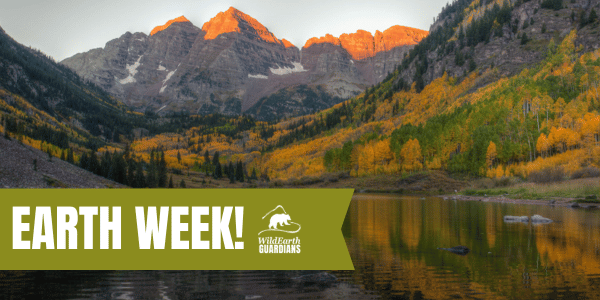GUIDELINES
STYLE
HOW TO
- General
- Action Center
- Blog
- CTAs
- Feeds
- Google Tag Manager
- Header + Footer Updates
- Images
- Job Applications - Gravity Forms
- Legal Cases
- Maps - Embed on Page
- Navigation
- Copy: Move from Word to WP
- PDF: Flipbook - Create, Upload, and Embed
- PDF: Upload a PDF and Link From WordPress
- Press Section
- SEO
- Staff & Board
- DigiCert Certificate (HTTPS)
PROJECT MANAGEMENT
How to: Create, Upload, and Embed a Flipbook
Creating and Naming a PDF Document
A document must be saved as a PDF before it can be converted into a flipbook. Once you’re finished editing your document, save it as a PDF using the naming conventions listed below. Naming conventions help us stay organized as the document library grows over time. As a general rule:
- Omit dates and version numbers from file names, except when a date is necessary in the document title such as for monthly publication or similar. Keep version and date in the document itself, in the footer or on the title page.
- Put file names in lowercase with no spaces, and use hyphens (newsletter-october-2018)
- Do not use special characters other than hyphens
- Use conventions for similar types of documents, for example (newsletter-october-2018, newsletter-november-2018, brandbook-2018, brandbook-2019, etc)
- Examples:
- YES: wg-brandbook-2017
- YES: bighorn-sheep-study-march-2018
- YES: climate-newsletter-june-2018
- NO: wg-brandbook-web-04_11_2018
- NO: AnnualRpt_2014_HI
- NO: AnnualRpt_v2.11_2014_HI
The Flowpaper How-To PDF document explains how to create a flipbook using the Flowpaper Desktop Publisher, upload it to the document server, and embed it into a WordPress page.
Two elements you will need are found on the shared server, follow the screenshot below for assets

No Flipbook? Check out the Upload and Link to a PDF Document Guideline.