GUIDELINES
STYLE
HOW TO
- General
- Action Center
- Blog
- CTAs
- Feeds
- Google Tag Manager
- Header + Footer Updates
- Images
- Job Applications - Gravity Forms
- Legal Cases
- Maps - Embed on Page
- Navigation
- Copy: Move from Word to WP
- PDF: Flipbook - Create, Upload, and Embed
- PDF: Upload a PDF and Link From WordPress
- Press Section
- SEO
- Staff & Board
- DigiCert Certificate (HTTPS)
PROJECT MANAGEMENT
Guidelines for Luminate E-Mails
Click to view the Anatomy of an Email. This will walk you through each section of the e-mail once you get to step 4 of the setup, “HTML Content.”
Quick Reminders for all Emails
- Save often! It’s recommended that you save your work after each section that you update. The longer you wait, the higher the risk of losing your work.
- When copying an email for resend, be sure to update the “View as Webpage” link to the new message URL.
- Always change the color of the Pre-Header Text to #ffffff before approving the email for send.
- Always link the photo to the Call to Action.
Images
Action Alerts
- Featured image: 600×600 px
- Staff photo: Square and no smaller than 123×123 px
- GuardiansinAction.org card: 370x370px
- GuardiansinAction.org full-width image: 1024x700px; keep focus of image in the center and/or to the righthand side (if possible).
- Alert page image: 300×300 px; can reuse GuardiansinAction.org card image. The HTML coding will resize the image to 300×300 square.
- Photo credit is formatted as: photo credit: First Name Last Name (and/or Organization)
Guardian Givers, Invites, Victories
- Featured image: 600×600 px
- Staff photo: Square and no smaller than 123×123 px
- Photo credit is formatted as: photo credit: First Name Last Name (and/or Organization)
News From the Frontline
- Featured story: 600×450 px
- Story: 184×184 px
- Photo credits are formatted as: Image Title—First Name Last Name (and/or Organization).
Frequently Used HTML Codes
- Em-dash: —
- Zero-width non-joiner: ‌ (This is used to stop text from linking automatically; useful for photos that are credited to a website. Ex: iStock.com)
- Greater Than (>) symbol: >
- Create space in the subject of an email (mailto:) link: %20
- Click here to view <a style> and <span style> codes
Email Share Bar
Links for the share bar are generated using AddThis. AddThis requires a URL, messaging, and Profile ID when generating buttons. Guardians’ profile ID is ra-512e2d5e5cf6c176.
To view the entire procedure for creating AddThis codes, click here.
Action Alerts
Sign Our Petition
These alerts go to a “dummy” target. When creating the custom dummy target, the e-mail for the profile is petition@wildearthguardians.org. This e-mail is set up only to collect responses and does not require any maintenance from staff. All messages will be automatically be sent to the trash upon receipt, and will be deleted every 30 days.
Comments from constituents will still come to info@wildearthguardians.org or action@wildearthguardians.org.
AddThis Buttons in Autoresponder
Action Alerts now have sharing options in the autoresponder. This has to be manually set up each time an action alert is created. The autoresponder is accessible in step 7 of the alert setup.
- Using the plain text editor, locate the share code.
- Go to AddThis to generate the code for the share buttons. For Action Alerts, the url will be http://wg.convio.net/site/Advocacy?pagename=homepage&id=### where ### is the number of the alert. The standard message is, “I gave my support, now I’m asking you to give yours. Consider adding your voice to this action:”. Guardians’ Profile id is ra-512e2d5e5cf6c176.
- Once the code is generated, paste it into a doc or Notepad and select the URL only.
- Be sure that the URL you are copying matches to the social media outlet you’re going to be pasting the URL into (Facebook to Facebook, etc.).
- Once all three URLs have been pasted, click save.
- Finally, click finish to exit step seven of the setup.
How to Cancel a Scheduled Email
Once an email has been scheduled, the easiest way to cancel it is to use the Email Calendar in Luminate.
- After signing into Luminate, go to the Email dropdown menu and click on Email Campaigns.
- From in the submenu, click the Email Calendar tab:
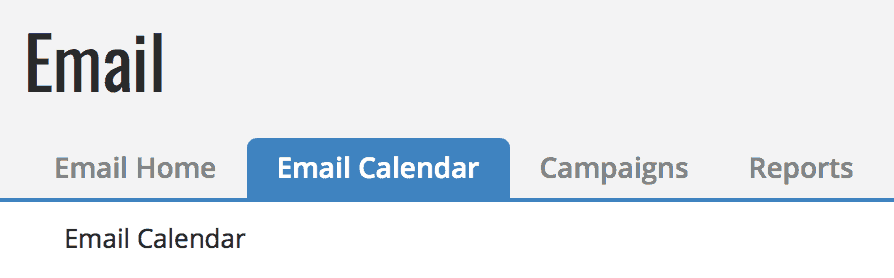
- In the calendar, find the date of the scheduled email and click on the title of the message. A pop-up message will appear:

- Click “cancel.” A new page will appear and you will see green dialogue stating that the delivery was canceled:

